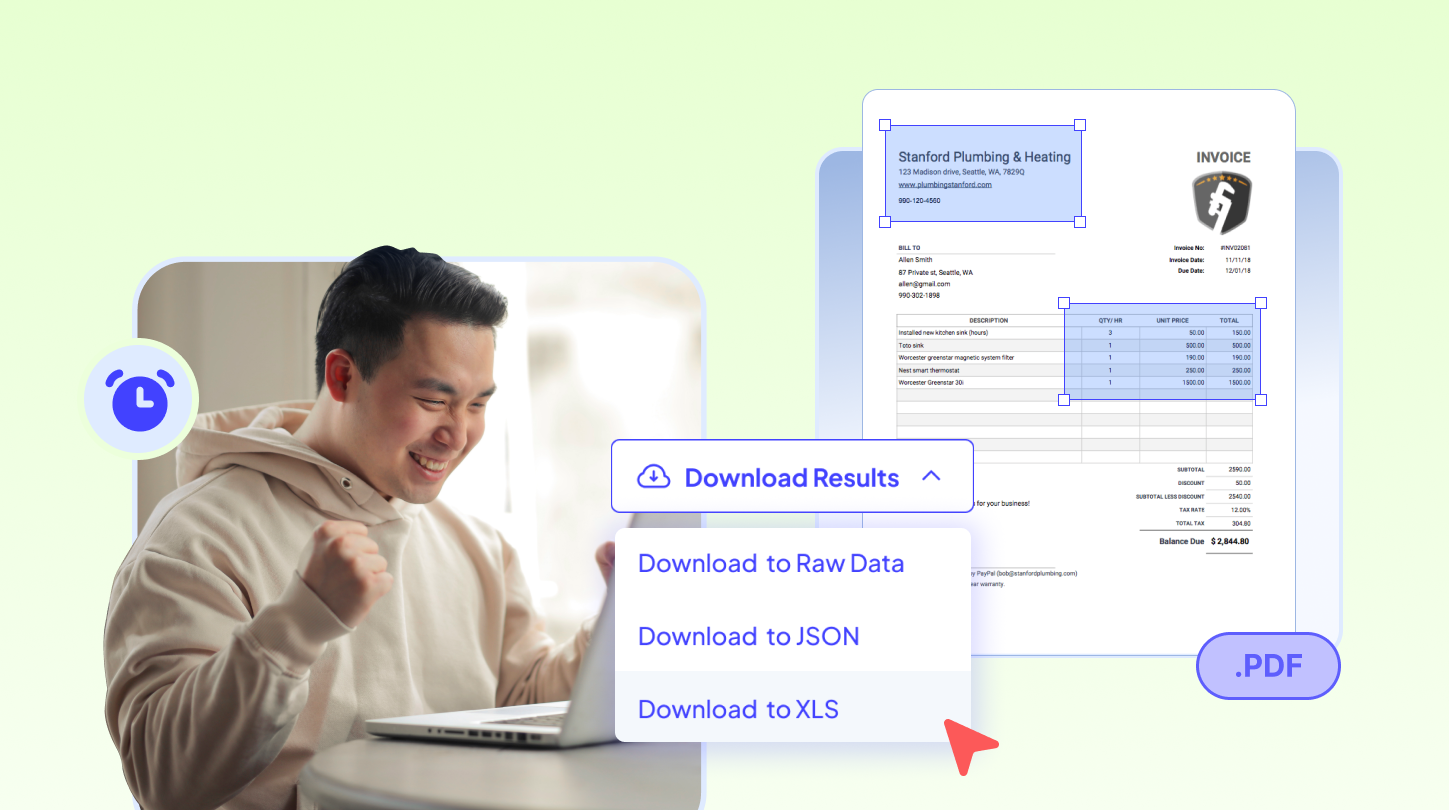QuickBooks is one of the most popular accounting platforms offering features that make managing finances easier for businesses. However, many SMEs using it face difficulties when preparing data in XLS or CSV formats for import into the software. Too often, this process becomes time-consuming as they have to manually enter data from invoices or bank statements into the appropriate template that QuickBooks accepts.
For you who have the same problem, this article will provide answers on how to automate data entry and the best tools you can use for QuickBooks. This smarter way allows your finance team to handle and process all necessary transaction documents faster.
How to import data from documents to QuickBooks?
Answer: To import data from any document like invoices, receipts, or other proof of payments to QuickBooks, you first need to convert them into XLS or CSV formats. Then, use the import menu on QuickBooks to map, upload, and confirm the data for input into your accounting account.
What are common challenges during data entry to QuickBooks?
Answer: Since QuickBooks accepts only certain file formats, you need to prepare your data as CSV or XLS files, which can quickly become tedious if done manually. Errors can easily occur during manual entry, leading to inaccurate records and even more time spent correcting them.
What is the best tool for automating data entry to QuickBooks?
Answer: Fintelite’s AI-powered OCR makes it effortless to capture and structure data from documents into processable formats in QuickBooks. It streamlines the entire data-entry workflow with seamless automation that helps your team move faster and stay efficient.
How does Fintelite automate data capture and transfer to QuickBooks?
Answer: With Fintelite, inputting data from scanned or PDF transaction documents to QuickBooks can be done easily within a few clicks. Simply upload your files and all the necessary data will be extracted and converted automatically, or ttransfer data directly by connecting it to your account.
Is there a feature to customize which data from documents are extracted?
Answer: Yes, Fintelite supports customization so you can choose which data fields you want to extract from your documents. Simply set up your extraction rules, and Fintelite will automatically apply them to every new document once it’s activated.
What types of financial documents can Fintelite automate?
Answer: What makes Fintelite different from basic OCR tools is its AI that effortlessly adapts to various document layouts and designs. With this advanced features, it can automate data extraction from commonly used accounting documents, such as:
- Invoices
- Receipts
- Bills
- Bank statements
- Purchase orders
Does Fintelite support bulk document extraction?
Answer: Yes. Fintelite can extract data from large batches of documents and compile them into a single structured dataset, ready for you to import into QuickBooks. This is very beneficial to save time and avoid repetitive steps, making the data entry process much more efficient.
How can I connect Fintelite with QuickBooks?
Answer: If you want to deliver the extracted data straight into QuickBooks, you can easily connect it through our Integration menu by filling in your account details and following the steps to complete the connection. Our team is ready to help if you need assistance with the integration or prefer a more customized setup. Contact us here.