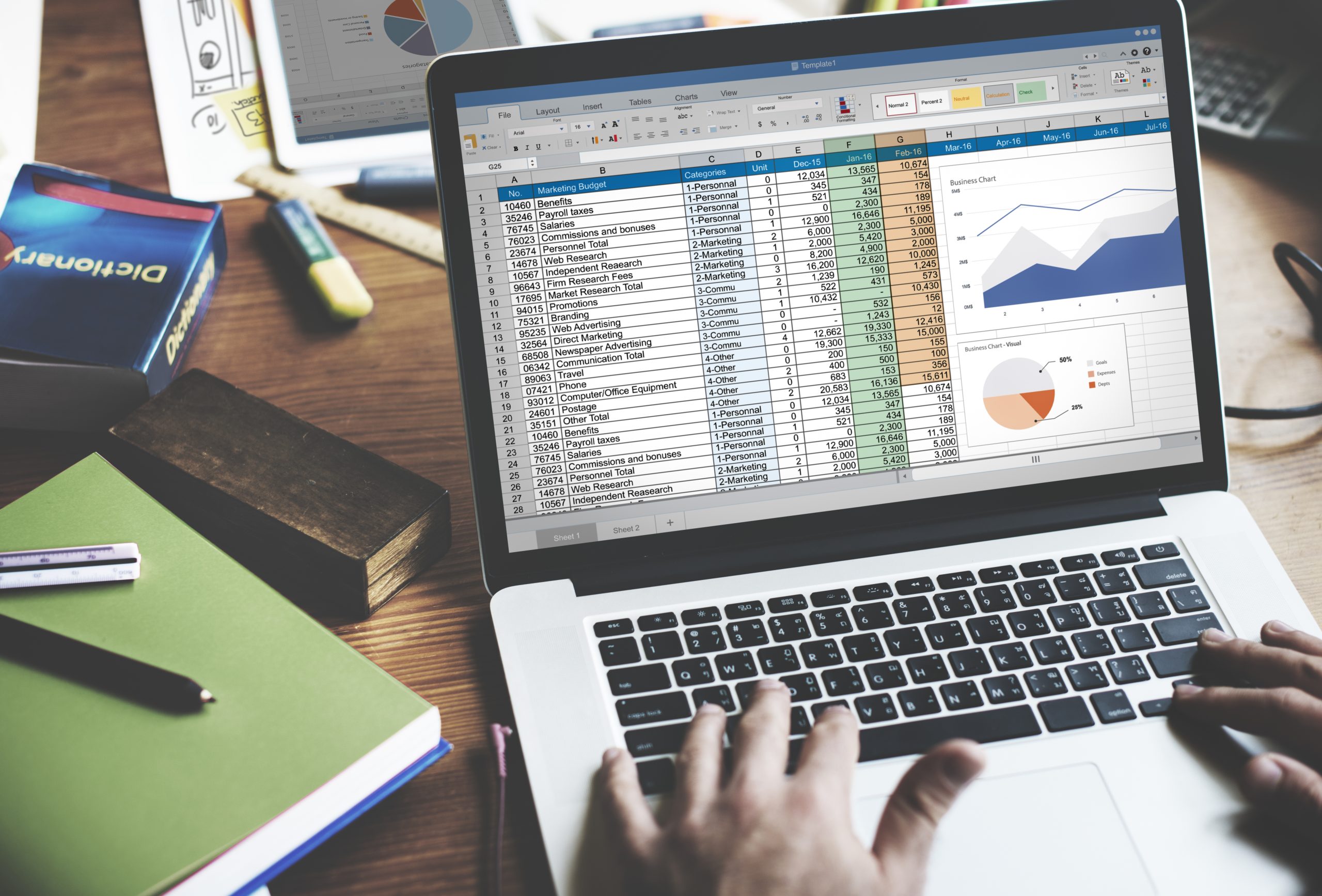In document processing operations, documents like invoices, receipts, purchase orders, and others come in a variety of forms, the majority of which are JPG formats. In general, businesses input data into systems such as Excel; therefore, these documents have to be manually entered one by one into Excel to be recorded in the Excel format. This is time-consuming and error-prone, particularly if the documents number hundreds or even thousands. Businesses also need extra staff to complete this processing. Unlike the wasteful manual way, AI can handle these challenges by automatically converting JPG files into Excel. This article will explain how to easily convert JPG files to Excel, as well as the best AI solution for businesses of all sizes.
Manual vs AI JPG to Excel Conversion
1. Manual Conversion
Manual conversion usually involves entering data from the image one by one into an Excel spreadsheet or using a basic online converter that only captures limited information. This method might work for small or one-time tasks, and it is inefficient for businesses because they handle a large number of documents on a daily basis. This method brings some challenges, such as being time-consuming, having a high risk of human error, and having inconsistent accuracy.
2. AI Conversion
Unlike the manual process, converting JPG to Excel using AI provides a huge advantage for businesses. The technology automatically detects and extracts data from JPG images. If it manually requires staff to input data one by one, AI-powered systems make it effortless. Staff simply upload documents, even if they number in the hundreds or thousands, and AI will scan, recognize, and convert all the information into a structured Excel format within minutes. In addition, AI works with multilingual documents, so you do not need to translate manually. Many AI solutions like Fintelite are designed to handle multilingual documents, making the process seamless and efficient.
Step-by-Step: Convert JPG to Excel Automatically Using Fintelite
Here are simple steps to convert JPG files to Excel in just seconds.
1. Log in to the Fintelite dashboard using your email and password. If you do not yet have access, you can request a free trial, and our team will provide it based on your business needs.

2. Once logged in, go to the “Upload” tab and choose your JPG files. For example, choose an invoice.
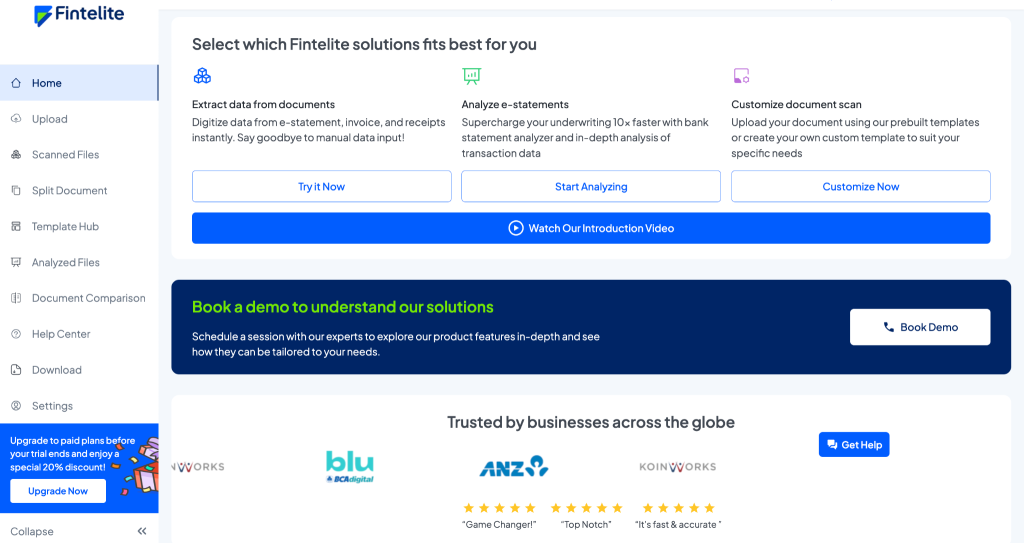
3. Upload your document to the Fintelite dashboard. You can also use the sample document provided on the dashboard. Once ready, click “Upload” to start the process.
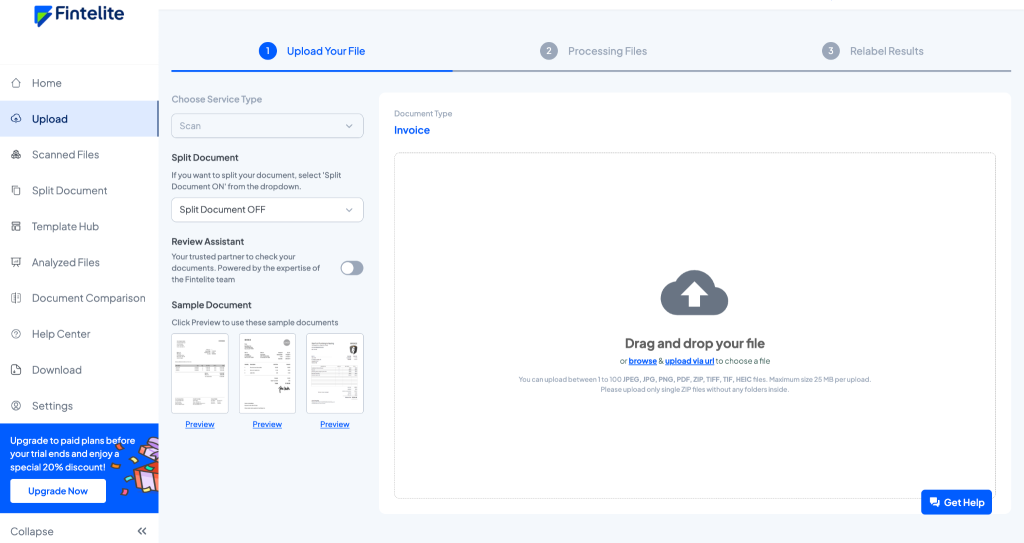
4. AI will scan and extract data from your documents in seconds.
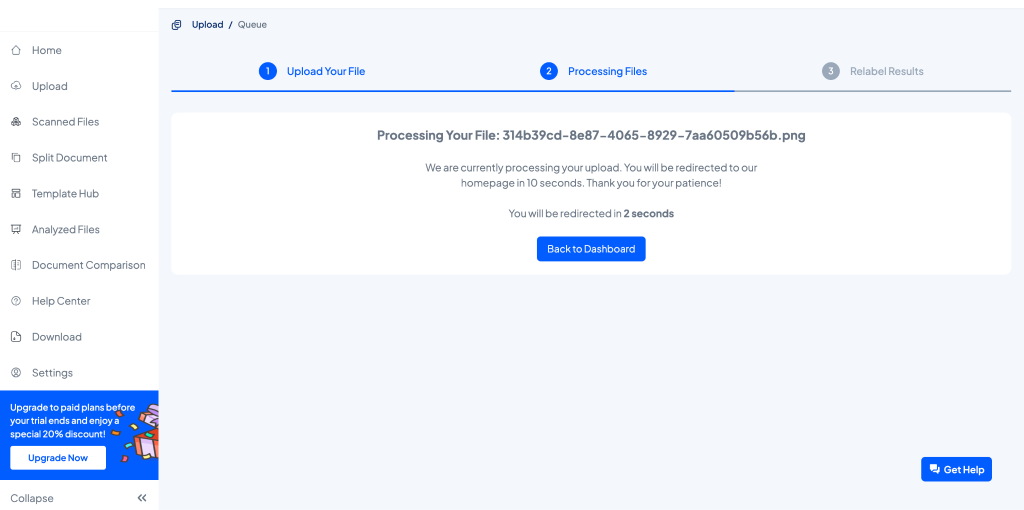
5. Review the extracted data directly on the dashboard.
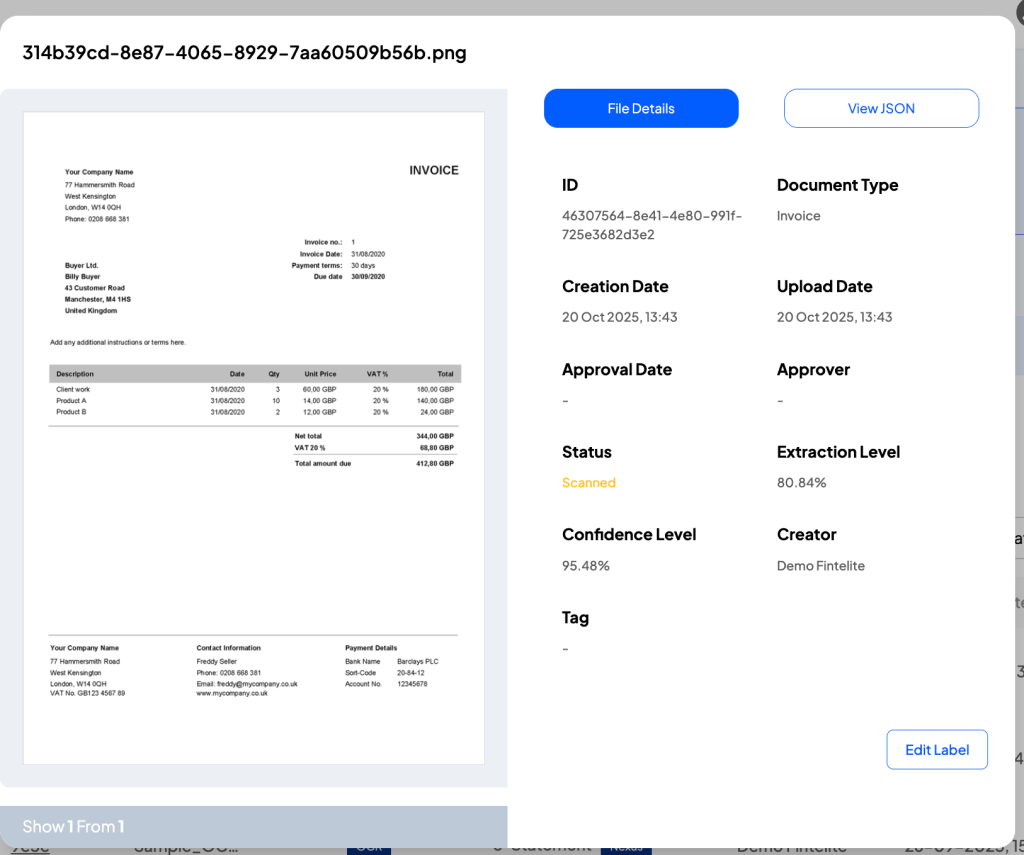
6. Click “Edit Label” if you need to modify any key fields.
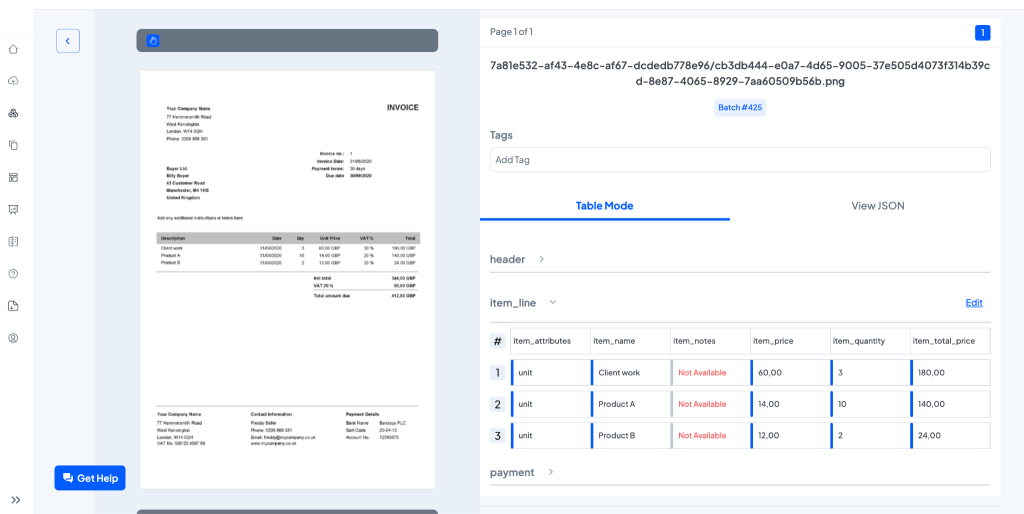
7. If you are satisfied with the extracted data, select your document and click “Download XLS.” Choose the key fields you want to include in your Excel file.
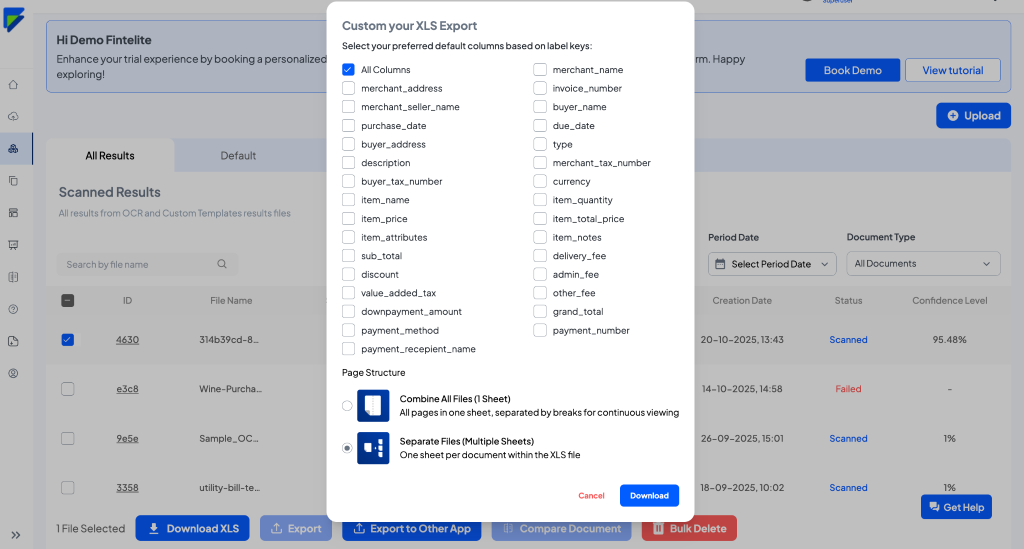
8. Your JGP files are now successfully converted to Excel, accurately, and ready for analysis or reporting.
Conclusion
Converting JPG files to Excel no longer has to be done manually, which is inefficient. With the help of AI technology, businesses can now not only scan and extract documents but also categorize and customize key field extractions from images effortlessly and accurately. Fintelite is the best AI solution for converting JPG files to Excel. It automates every step of the data extraction process and works with all document types, including invoices, receipts, purchase orders, bank statements, and more.
Contact us today to experience the features that are most suited to your business.