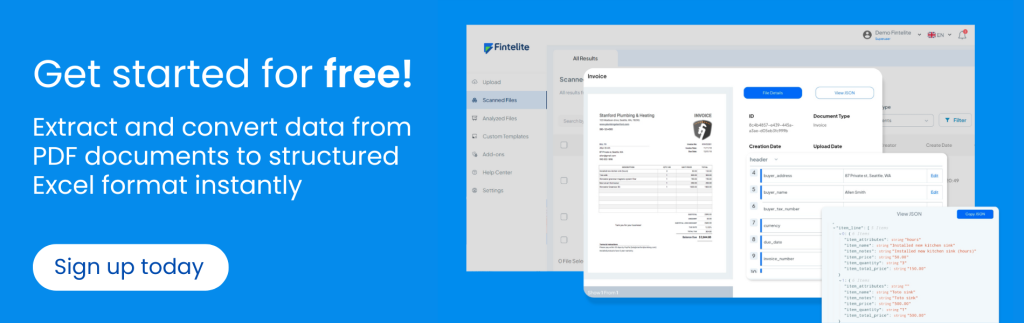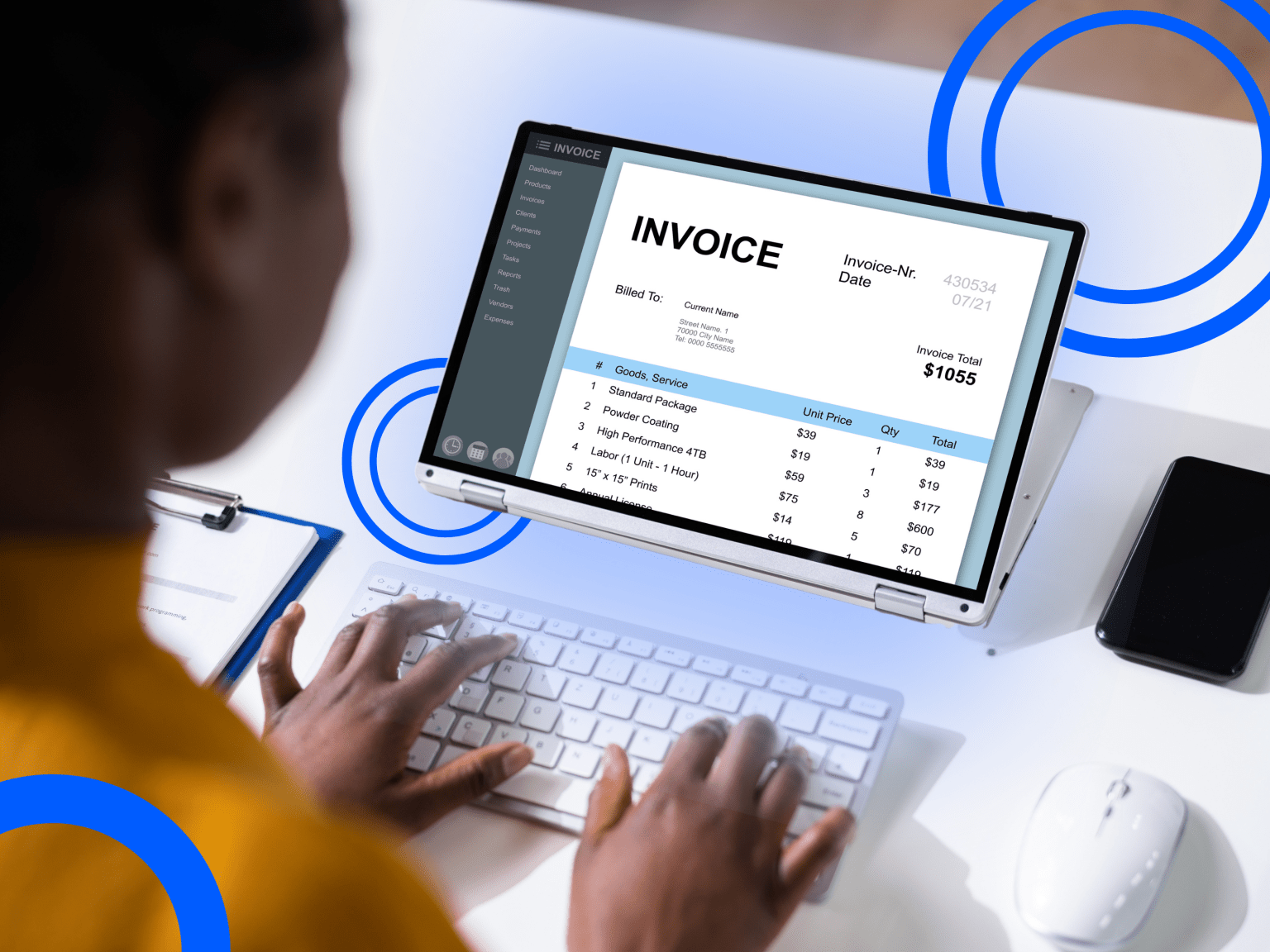If you routinely work with data entry from PDF documents containing tables, you’ve probably felt how tedious it is to do it manually. Such work drains both your time and team productivity at work. This is why you need a better way — using a tool that can help you copy table from PDF to Excel automatically, saving you hours.
In this article, we’ll show you everything you need to know to get started copying tables automatically from PDF to Excel. Read on until the end to get free access to our online tool!
Key Takeaways:
- Fintelite’s AI OCR is the perfect tool to automate table data extraction and transfer from PDF to Excel
- You can start the automation process and get all the data from table entered on XLS file in just a few simple steps
- Whether it is in scanned or digital PDF documents, Fintelite can extract table data with consistent precision.
What are the most-common problems when copying tables from PDF to Excel?
Answer: One of the most frequent problems, which you might have experienced often, is the messy formatting that happens when you move the data into Excel. This is actually explainable, as PDF and Excel have different text and table settings. Moreover, another common issue is inaccurate or missing data when converting PDF tables to Excel, so you have to correct and revise it manually.
Why use Fintelite AI OCR tool to automate it?
Answer: If you need to get data from tables in a PDF into a structured Excel format, OCR is the key. With AI advancing its recognition capabilities, Fintelite’s OCR (Optical Character Recognition) serves as the most effective tool to accurately extract and transfer data from complex PDFs. It captures the data with high precision while maintaining original structure, giving you clean and ready-to-use Excel data in just a few clicks.
Read also: What Is OCR Extension and How It Works
How does Fintelite AI OCR automate it?
Answer: Fintelite will work instantly once the document is received by the OCR system. It scans, extracts, and converts every table detail, delivering a structured XLS file. All rows, columns, and data formats are preserved, so the output looks just like the original table, but now it’s editable and processable.
Can I check the extracted table before exporting it?
Answer: Of course, you can. Even with automation, human oversight is important to ensure highest accuracy in the results. Fintelite lets you preview your data and see a confidence score that shows the accuracy rate, allowing you to make adjustments if needed.
Does it work for tables in scanned PDFs as well?
Answer: Yes, Fintelite handles both scanned and digital PDFs. However, make sure that scanned documents are in high resolution for the most precise results. Blurry text and numbers in the tables may affect the data extraction process.
Can Fintelite process tables in different types of PDF documents?
Answer: Fintelite is designed with AI that continuously learns every new document type you input, ensuring accurate data capture even from documents with complex tables. Process any type of documents seamlessly. Whether it is table in invoices, bank statements, receipts, and forms, with no additional training needed.
Read also: How to Scan Invoices With OCR
What are the best tips to avoid errors during table extraction?
Answer: There are several steps you can take to achieve the best results from table data extraction. First, ensure that the PDF documents are of high quality and that the text is clear. Second, set up a template in advance to get the exact results you want. This allows you to define which data in specific columns that you need to extract and copy to Excel.