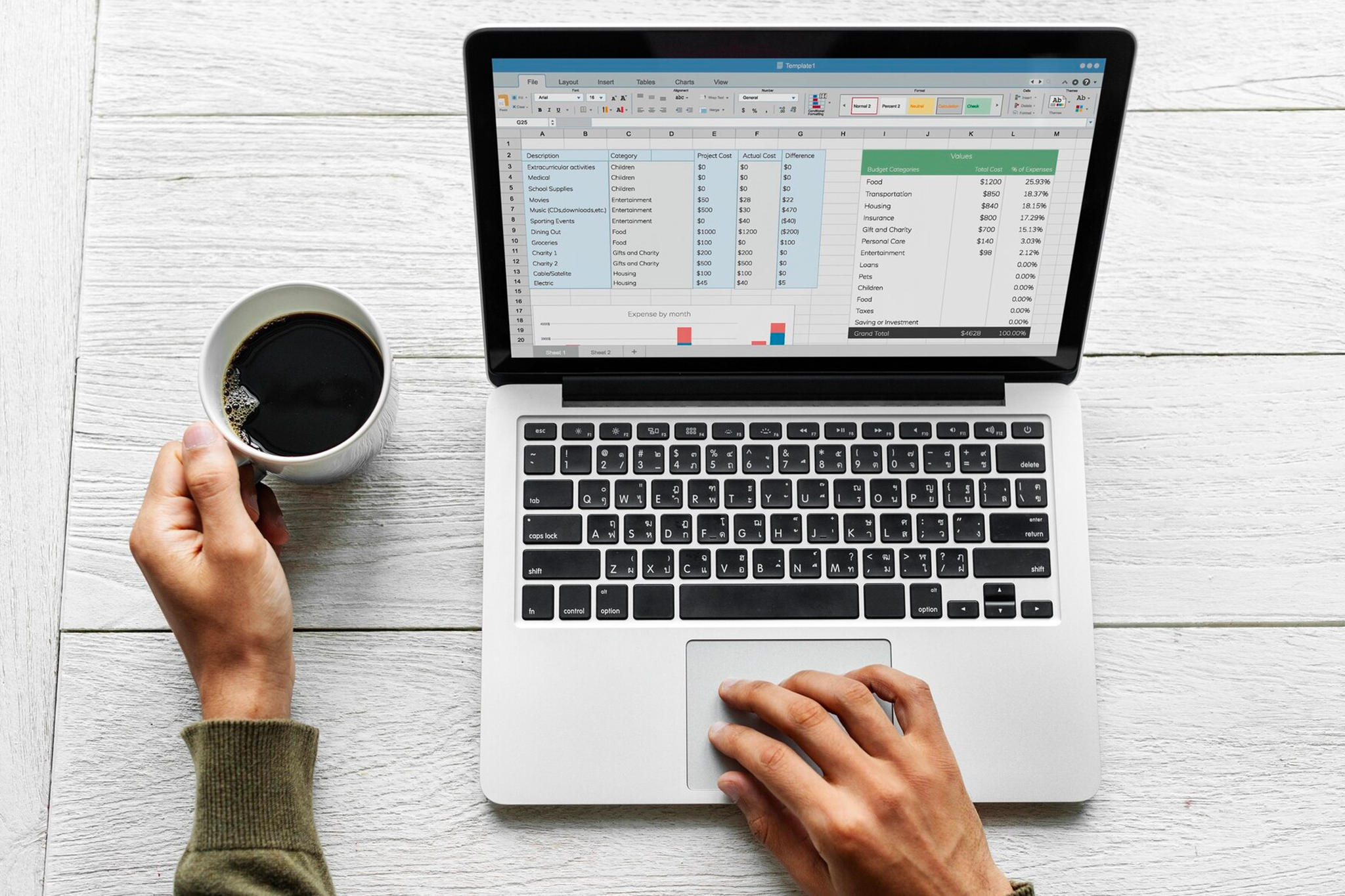Changing Excel files to PDF is a frequent activity that ensures your spreadsheets can be shared and viewed on a variety of devices. Many professionals, students, and enterprises will be helped from this. In this article, we’ll go over how to change your Excel files to PDF easily.
1.Using Microsoft Excel
The simplest way to change an Excel file to a PDF is to use Microsoft Excel. You can easily save an Excel document as a PDF file. Here’s how to do it:
- Open your Excel file
- In the top-left corner, click the “File” button
- Select “Save As” or “Export”
- Choose where you want the PDF file to be saved
- From the “Save as type” selection menu, select “PDF (*.pdf)”
- Adjust PDF details like page range, quality, and more as needed
- Click “Save”
2. Online PDF Converter
Converting an Excel file to PDF online is convenient because it minimizes the need to download and install software. Here are the general steps to convert Excel to PDF using an online converter:
- Choose a reliable website or tool. Some popular options include ILovePDF, Smallpdf, pdf2go, and many more
- Upload or drag your Excel file to the converter
- Select the conversion settings, if available
- Click “Convert” or a similar button
- Wait for the conversion process to complete
- Download the resulting PDF file to your device
3. Adobe Acrobat
If you have Adobe Acrobat and are familiar with it, you can use it to convert PDF files. Adobe Acrobat is a versatile tool that allows you to convert Excel spreadsheets into PDF format with ease. The following are the steps for converting a PDF to Excel using Adobe Acrobat:
- Open the Excel file in Adobe Acrobat
- From the “File” menu, select “Export To” or “Export PDF”
- In the export options, select “Spreadsheet” or “Microsoft Excel Workbook” as the export format
- Click the “Export” or “Save” button
- The Excel file will be processed and converted into a PDF
4. Microsoft Online Service
Microsoft provides a variety of online solutions, such as OneDrive and Office Online, that allow you to easily convert Excel files to PDF. Here’s how to go about it:
- Open OneDrive or Microsoft Office Online
- Upload or open your Excel file
- In the top-left corner, click the “File” button
- Select “Download” from the “File” menu and then the “Download as PDF” option. The Excel file will be converted to PDF and downloaded to your computer
Conclusion
Converting Excel to PDF is an easy process, with several options provided. You can easily change your Excel files to PDFs using Microsoft Excel, Online Converters, Adobe Acrobat, or Microsoft’s Online Services.
However, the journey does not end with converting Excel to PDF. After encapsulating your data in a PDF document, you may need to extract, manipulate, and work with the material. Fintelite is a sophisticated tool for efficiently parsing and working with PDF documents. It extracts tables, charts, and textual data from converted PDF files, making it simple to analyze and modify the content. Make the most of your data and boost your productivity with Fintelite.