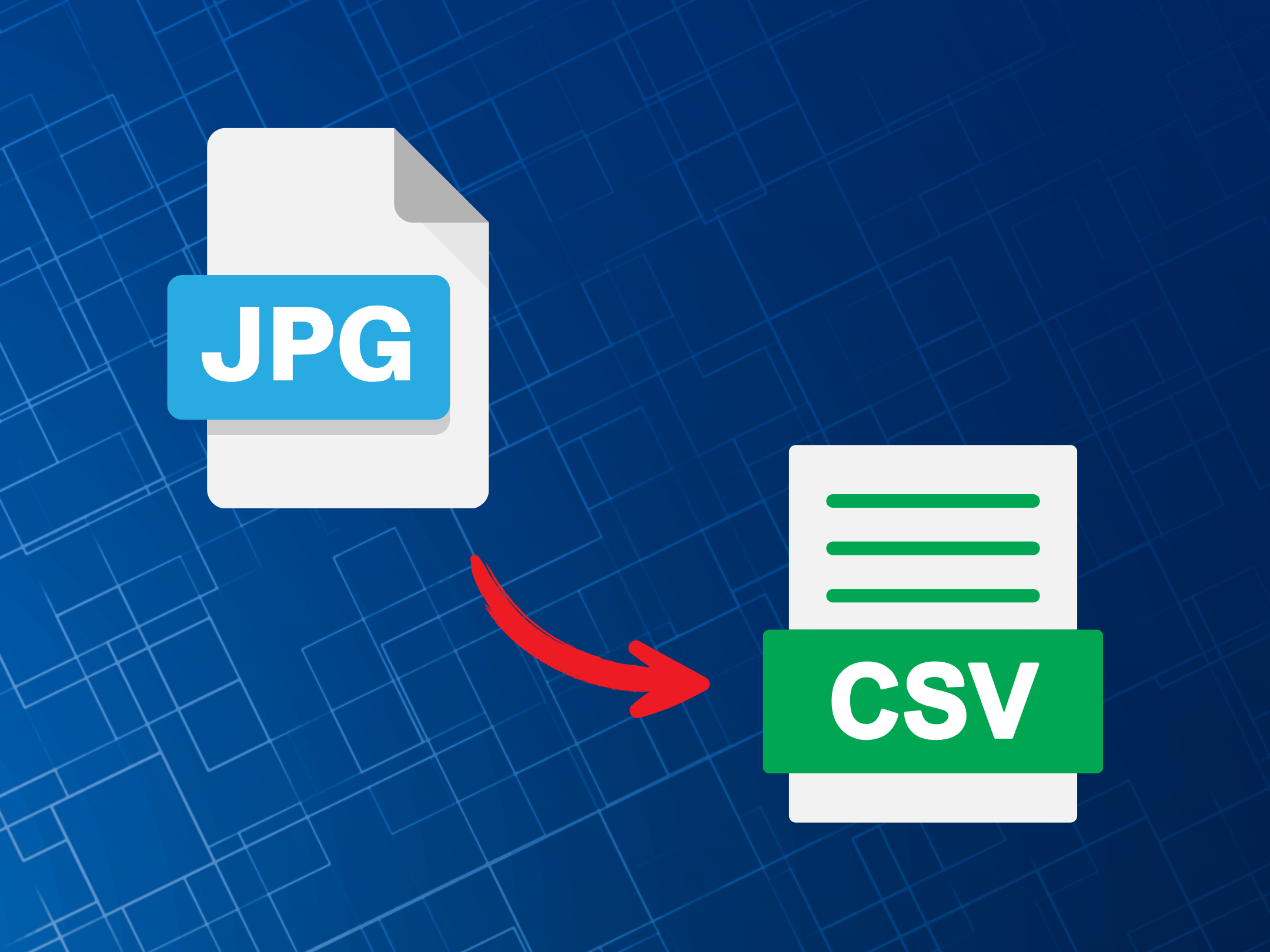CSV (Comma-Separated Values) is a popular file format for data archiving and transfer between spreadsheets or other software. As the name implies, it stores tabular data by using commas to separate values and newlines to separate records. However, many people often find it challenging to convert data from image to CSV format, especially when processing at a large scale. It is important to use an effective method and tool to ensure clean and accurate conversion results.
This article explores several easy ways to extract data from images into CSV format efficiently. Discover the one that works best for your needs!
Method 1: Manual Entry Using Spreadsheet Software
Manually inputting data from an image into a spreadsheet for CSV conversion is easy to do and suitable when working with small datasets. However, because the process is manual, it is prone to human error, and it can become tedious for repeated tasks. Here’s the step-by-step process of converting an image to CSV using spreadsheet software.
- Open spreadsheet platforms such as Microsoft Excel or Google Sheets, and open the image file in a separate tab.
- Place the image side by side with your opened sheet for easier reference.
- Start manually typing the data into the appropriate rows and columns based on the structure shown in the image. For example, an invoice image with columns for Date, Items, and Amount.
- Once everything is complete, carefully review to ensure all information has been entered correctly.
- Then, click Save or Download, and choose CSV as the output format.
Method 2: Automate Data Capture Using Fintelite OCR
When it comes to a faster and more efficient method, using OCR is the right choice. Fintelite OCR offers automated data conversion from images or documents into a machine-readable data format. It also performs well for large-scale data processing. Additionally, Fintelite OCR is designed with data privacy in mind, making it suitable for handling sensitive information often found in ID cards or financial documents. Here’s how Fintelite OCR can help you convert data from images to CSV format efficiently.
- Go to the Fintelite OCR dashboard with a registered account, or integrate its API into your current management system.
- Upload the image file and click ‘Process’ to start the OCR.
- OCR automatically extracts every piece of data contained in the image.
- OCR structures the data according to the detected document type, such as receipts, ID cards, invoices, or others.
- Export the structured data result to XLS, and save it in CSV format.
Interested in using Fintelite OCR for your team? Contact us today
Method 3: Convert Files Using Online Tools
Another option is using an online converter tool that is now widely available on the internet. These platforms typically support various file format conversions, including image to CSV. But, be cautious when uploading files with confidential or sensitive data because third-party services may present security risks. If you would like to try, follow the steps below.
- Open an internet browser and search for online converter tools.
- Choose a tool that supports image-to-CSV conversion. Use keywords like “image to CSV converter online” when browsing.
- Make sure to read the privacy policy and check user reviews if you’re unfamiliar with the platform.
- Upload the image file to the selected converter. Most tools will allow you to drag and drop or select the file from your device.
- Start the conversion process and download the converted file once the process is complete.
Conclusions
There are multiple ways to convert images to CSV, ranging from manual entry using spreadsheets, automation through OCR, and online converter tools. Each method has its own advantages and limitations, depending on your specific needs and use case.
If you’re looking for high accuracy, secure data privacy, and a solution that supports business or large-scale processing, Fintelite OCR is the ideal choice.